Sample Original:
Sample Output:
Display mode: ![]()
Rewordifying level: ![]()
Highlighting mode: ![]()
Display mode: ![]()
Rewordifying level: ![]()
Highlighting mode: ![]()
This guide is in a separate browser window, so you can follow the guide as you work with the site, switching back and forth between tabs or windows as needed.
This site:
Follow this guide, step by step, and you'll learn all about the site quickly!
Step 1: Switch back to the other tab. Click Home at the top of the page.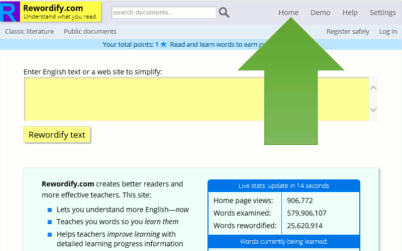
Step 2: Click the Classic literature link at the top left.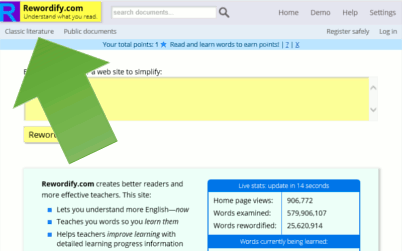
Step 3: Click the letter G to see all titles that start with G.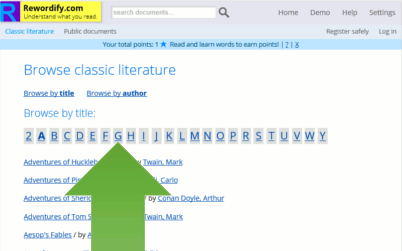
Step 4: Click Gilded Age, The.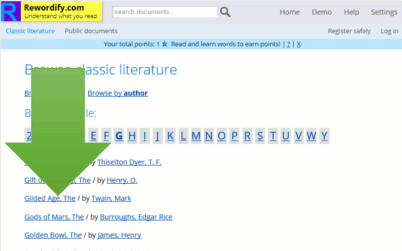
Step 5: Click Chapter I.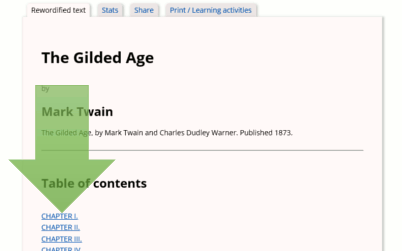
Step 6: At the top of the page, click the Next chapter button. You will see Chapter II.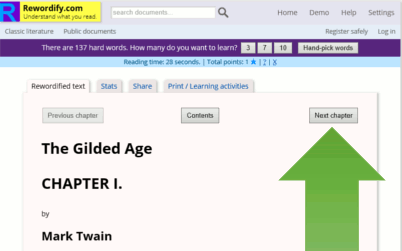
Step 7: Scroll down the page a little. Buttons appear at the bottom of the page. Click Next chapter. You will see Chapter III.
You should now be reading Chapter III of The Gilded Age. Every highlighted word or phrase is a word that Rewordify.com has simplified from the author's original harder word or phrase.
Step 1: Click (or tap) the highlighted word trip on the first line. A box appears that shows you the original word was journey. Now you know that journey means trip.
Step 2: In the second paragraph, click the highlighted words old and dirty. You'll see a popup box with the original author's word, shabby.
Step 3: In the pop up box (click old and dirty again), click the word shabby. You'll hear the word. In the box, click the words old and dirty. You'll hear them, too.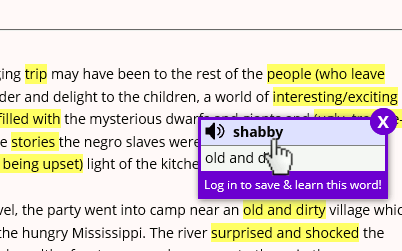
Step 4: Most hard words will come up with the purple box. But, if you see a word that isn't highlighted, hover your mouse (or tap) any other word that isn't highlighted (like the word children in the second line) and click it. You'll get an instant definition.
Note: The search box on the site is not an Internet search like a Google search. It only looks through documents on Rewordify.com. There are no copyrighted books or documents on the site.
Step 1: At the top of the page, enter the word Raven into the white search box.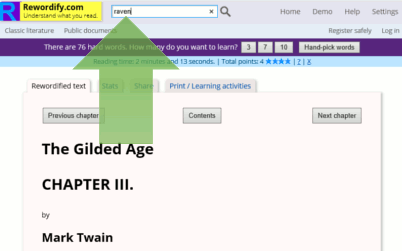
Step 2: On the search results page, click the bottom entry Raven, The (the Edgar Allan Poe poem).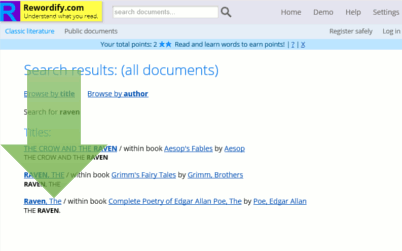
Now you can read this great poem more easily, and learn what the hard words mean, too!
Step 1: Scroll to the top of the page and click the Settings link at the top right. (A "settings" link also appears at the bottom if you scroll down.)
Step 2: On the top row of gray boxes, click Display hard word and easier word inline.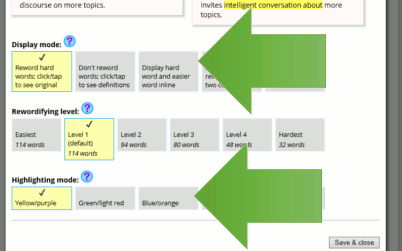
Step 3: On the bottom row of gray boxes, click Blue/orange.
Step 4: Click Save & close at the top right. Now all of the words display the way you requested.
You can change the settings whenever you want to the way that suits you best.
Note: If you register an account, all your settings will save and be automatically loaded whenever you log in. For more information, see Part 8, below.
Step 1: Click the big blue "R" at the top left of the page to clear the screen.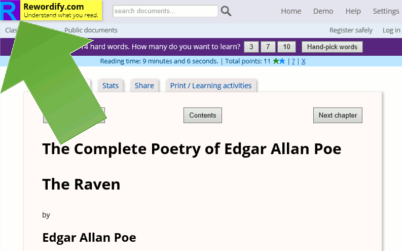
Step 2: In the big yellow box, type this sentence (or copy-paste it):
I used to loathe and eschew reading hard English.
Step 3: Click the Rewordify text button.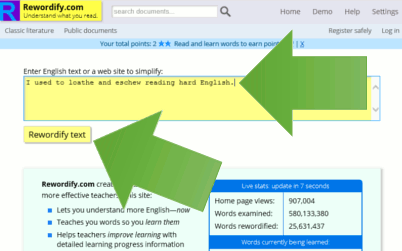
You can simplify any English text you type or copy-paste in this way.
Step 1: Type the word Gettysburg into the search box at the top of the page. Click the first entry, the one that says it was given November 19, 1863.
Step 2: At the top of the page, you'll see a purple bar. Click the "3" button.
Step 3: You're at a Learning Session! Go through a few steps as the site teaches you words.
Step 4: Click the Practice with flash cards button at the top right. Try it out.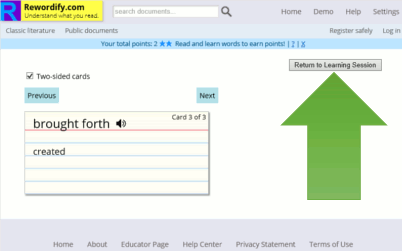
When you're done, click Return to Learning Session.
Step 1: Use the Classic Literature link and pick any document to start reading it. Watch the top of the page. You'll see a timer counting how much time you're reading. You get a point for every full minute you read on the site. You get ten points for every word you learn in a Learning Session.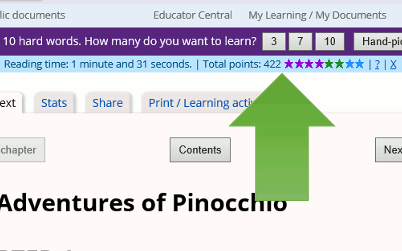
Step 2: The site converts points to Learning Stars. Different colors are worth different point levels. Here's what they mean:
★ Light blue. Worth 1 point.
★ Dark blue. Worth 5 points, or five ★.
★ Green. Worth 10 points, or two ★.
★ Gold. Worth 50 points, or five ★.
★ Purple. Worth 100 points, or two ★.
★ Red. Worth 500 points, or five ★.
★ Orange. Worth 1,000 points, or two ★.
★ Aqua. Worth 5,000 points, or five ★.
What's the point? Learning Stars are a fun way to encourage you to spend time reading and learning.
Step 1: Click Register safely at the top right.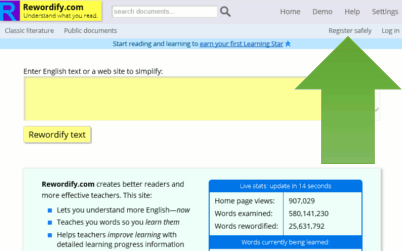
Step 2: You'll have a choice of registering with an email address or an anonymous user name. We recommend using your email address so we can help you in case you forget your password. We will never give your email address to anyone and we will never spam you.
For maximum privacy, use an anonymous username. If you do so, we will know no personal information about you.
Start using Rewordify.com to read and understand more, and learn more words! Please click Help at the top of any page for lots of helpful information about the site.